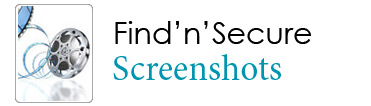 |
| |
|
| |
|
|
Change the login screen of your GPS tracking system to match your company. One of the best in the industry security mechanism is used. |
 |
| |
|
|
The dashboard is your starting point for using your GPS tracking solution. From here you can see an overview of all the vehicles in the group on the map. |
 |
| |
|
|
This is the tools dashboard which is the gateway to many of the functions like Locator, Geofence, Reports, Geofence Management, Directory etc.. |
 |
| |
|
|
Here you can see the object moving in real time with its track and by clicking any of the icon you can get information at that point like speed, time etc. You can see the general statics of the vehicle, alerts, sensors like (fuel, temperature & camera), ETA (Estimated time of Arrival), history and also control the vehicle from here. |
 |
| |
|
|
This is where you get the closest vehicle simply by clicking on the map as well as relative positions of all other vehicles and their rankings, Extremely useful feature for Taxi operations. |
 |
| |
|
|
Here you can create both circular and track geofence simply by clicking on the map and the geofence thus created can be saved and uploaded on the tracker before the commencement of a journey. Alert is generated as soon as the tracker enters or leaves the geofence. |
 |
| |
|
|
Here you can activate or deactivate the geofences for each tracker and an alert is generated when the tracker enters or leaves the geofence. You can also set the start and end date/time of the fence. |
 |
| |
|
|
There are many useful reports available in Find'n'Secure software. One such report is shown which gives a snapshot of the speed analysis of that particular vehicle. |
 |
| |
|
|
Here you can enter the details of your customers and the prospect customers for the future reference. |
 |
| |
|
|
Here you can see the details of your account in the graphical format. You can get the number of trackers your are using, how many trackers are working, how many time the backup taken and may more things. |
 |
| |
|
|
Here you can take the backup of the database so that if any disaster you have the copy of your data. |
 |
| |
|
|
Here you can run different kind of queries on database like browse the data for a particular period, delete the records for a period and many more.
|
 |
| |
|
|
This panel is use to create the accounts of many type, you can create the group, individual, public and ccare accounts. You can block and unblock any user, create or modify the trackers. |
 |
| |
|
|
This panel is used for making the default settings like google key, SMTP settings, latituse/longitude etc. |
 |
| |
|
|
If you create a ccare account then you can get this screen. Ccare account is very important for the users having too amny acounts and a customer care team. |
 |
| |